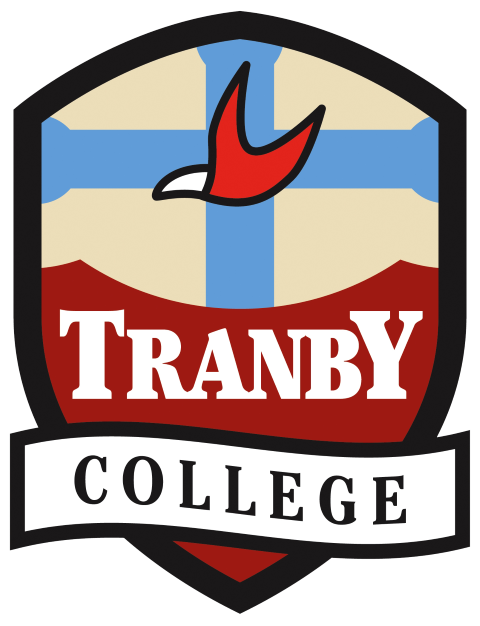TRANBY’S NEW SCHOOL ADMINISTRATION SYSTEM
From the start of the 2024 academic year, Tranby is moving over to ‘TASS’, a new school management administration system that centralises information for staff, students and families. TASS replaces SEQTA and can be accessed by parents, guardians and students via the following portals:
- Family Lounge – provides families with easy access to information about their child’s learning and the College. It also allows families to update and manage contact details, attendance, medical and swimming level information. Families can also find contact details for their child’s teachers.
- Student Café – helps students in Years 5-12 manage their study commitments with access to their timetable, subject resources, project deadlines, results and teacher feedback.
Information on how to use the following functions within Family Lounge is detailed below.
- Accessing Family Lounge
- Recording a Student Absent
- Updating Parent and Emergency Contact Details
- Updating Medical and Swimming Level Information
- Accessing Information about your Child’s Learning and Contact Details for Teachers
(Students will receive instruction on using the Student Café during classes at the start of the year.)
ACCESSING THE FAMILY LOUNGE
- Each parent or guardian will be sent a Username, Password and link to access Family Lounge.
- Families need to click on this link to log in.
- A verification process will occur before you can log in.
Note: As a security measure, only the email address we have registered for each parent and guardian will be permitted access.
If you have not received your log-in details, or you have forgotten your password, please contact tranby@tranby.wa.edu.au
RECORDING A STUDENT ABSENT
To submit notice of your child’s absence from school, log into Family Lounge and follow these steps:
ON DESKTOP
1. Click ‘ABSENCES‘ on the menu to the left of your screen.
2. Click on the blue ‘+Add Absence Notification‘ that will appear in the bottom right-hand corner of your screen.
3. Complete the form and click SUBMIT.
Alternatively:
1. Click ‘STUDENT DETAILS‘ on the grey menu at the top of your screen.
2. Select’ ATTENDANCE’
3. Click on the blue ‘+Add Absence Notification‘ that will appear top right.
4. Complete the form and click SUBMIT.
ON MOBILE:
1. Click on the blue ‘+Add Absence Notification‘ at the top of the screen.
2. Complete the form and click SUBMIT.
NOTE: Only ‘absent from school’ details entered by the parent or the office will appear in the portal. For a student who has been absent from an individual lesson they will be registered by the teacher, but will not appear on the parent portal.
UPDATING PARENT AND EMERgency CONTACT DETAILS
To update your contact details or that of your child’s emergency contact, log into Family Lounge and follow these steps:
ON DESKTOP
1. Click ‘Parent Details’ on the grey menu at the top of your screen.*
2. Select ‘Address Details’.
3. Choose the record you want to update and select either ‘Update Address‘ or ‘Update Contact Details‘ and edit the menu that pops up.
ON MOBILE:
1. Click on the ‘grid’ symbol at the top left of your screen (next to the house). This will open up a side menu.*
2. Select ‘Address Details’.
3. Choose the record you want to update and select either ‘Update Address‘ or ‘Update Contact Details‘ and edit the menu that pops up.
*You can update your occupation details by selecting the second ‘Parent Details’ link in this menu.
UPDATING YOUR CHILD’S MEDICAL AND SWIMMING LEVEL INFORMATION
To update your child’s medical or swimming level information, log into Family Lounge and follow these steps:
ON DESKTOP
1. Click ‘Student Details’ on the grey menu at the top of your screen.
2. Select ‘Medical Information‘.
3. Scroll down, or use the left-hand menu, to find the information you wish to review or update.
4. Click on the blue ‘Update‘ or ‘New‘ link near the record and complete the details before submitting.
ON MOBILE:
1. Click on the ‘grid’ symbol at the top left of your screen (next to the house). This will open up a side menu.
2. Select ‘Medical Information‘.
3. Scroll down to find the information you wish to review or update.
4. Click on the blue ‘Update‘ or ‘New‘ link near the record and complete the details before submitting.
Accessing information about your child’s learning and contact details for teachers
For informataion about your child’s learning and teacher contact details, log into Family Lounge and follow these steps:
ON DESKTOP
1. Click ‘Student Details’ on the grey menu at the top of your screen, and
2. Select the relevant menu item: Homework, Email Class Teachers or Timetable. The information will appear on the screen.
3. Alternatively, select ‘Calendar’ on the grey menu at the top of your screen to see what activities your child has scheduled. (Please note: this function is in early development and will have limited content appearing during the commencement of Term 1.)
ON MOBILE:
1. Click on the ‘grid’ symbol at the top left of your screen (next to the house). This will open up a side menu.*
2. Select the relevant menu item: Homework, Email Class Teachers or Timetable. The information will appear on the screen.
3. Choose the record you want to update and select either ‘Update Address‘ or ‘Update Contact Details‘ and edit the menu that pops up.
*You can update your occupation details by selecting the second ‘Parent Details’ link in this menu.